::Patterns::
| This tutorial covers how to apply patterns to your dolls dresses, but in fact the technique shown here can be applied to anything else. This tutorial is made for Photoshop, if you use PaintShop Pro, you can use Amy Robert's original Pattern tutorial found here. | ||
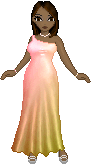
|
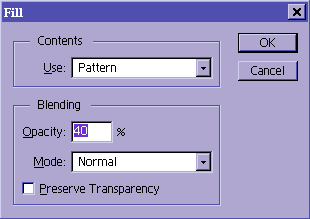 |
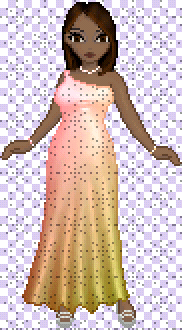
|
| 1.Open up the doll you are going to add a pattern to. Make sure that the dress is on a separete layer. Make a new layer (shift +ctrl + n) and name it pattern or something equally descriptive. |
2.Download a pattern or make your own. I am going to use one of Amy's patterns found here here. Open the pattern and select the canvas (ctrl +a), then go to Edit-->Define Pattern.
Now go back to your doll and make a new layer, call it pattern, stay on this layer. Go to Edit-->Fill and choose pattern from the drop down menu. |
3.Your pattern should fill up the entire canvas, like in the example above. The color is now a greyish color, but are going to change that! Pick a color for the pattern that matches the dress. I have used a custom made (I mixed it myself) color #C5AD78. Listen up! On your layers palette, left-click and hold the pattern layer while pressing the ctrl key at the same time. What this does is that instead of selecting the entire canvas, it only selects the parts of the layers that have an image on them. Don't worry if you can't see the selection. |
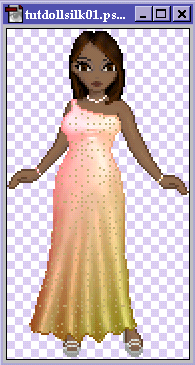
|

|

|
|
4.Go to Edit-->Fill-->Foreground Color. Make sure your opacity is back to 100%.
Now go to the dress layer and using the magic wand tool select all the outside area. Return to the pattern layer and hit the del (delete) key on your keyboard. You should now only have the area inside the dress with a pattern, like in the example above. If you are happy with the way this looks, you may leave it like this, if not, read on! |
5.Now we will add some highlights and shadows, so it doesn't look like the pattern is sitting on top of the dress. For this we will use dogde and burn simply because it's much easier, hehe. Still using the same color as the patter, pick up your burn tool and put in some shadows where the light does not fall. I usually keep burn tool with an exposure between 5 and 15 depending on how much shadow I want. Play with the settings until you are satisfied. You may have to pick a higher exposure if it still doesn't look right. | 6.This is the dress with the pattern layer's opacity set to 85% and the blend mode set to Normal. Just play around with the opacity and blend mode until you are satisfied with how it looks. |

|
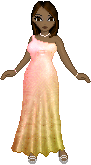
|
|
| 7. Here the settings are Blend Mode: Overlay and the opacity=100%. Just play around until you like the results. | 8.Here is my finished doll. As you can see, I played around with the patterns quite a lot. | |